About SafeFinder.com.
As one type of browser hijacker, SafeFinder.com is regarded as a nightmare for the user whose computer had been attacked by it. I highly recommend you to get rid of it without any delay. And I would make myself clear by presenting the following reasons:
1. SafeFinder.com sneaks into your computer without your knowledge. You won’t recognize its existence until you notice that your browsers’ homepage are changed again and again automatically. It modifies the settings, too. Thus, you are misled to its own homepage easily when you try to search something online. It’s useless to reset the homepage and settings because SafeFinder.com will change it soon.
2. SafeFinder.com has the capability to control your computer in remote area after it successfully compromised your computer. It then has the chance to track your data or steal your confidential information and send back to its producer silently.
3. SafeFinder.com is compatible with the main popular and authorized browsers such as Google Chrome, Mozilla Firefox and IE. Except for the slow PC running speed and poor PC performance, SafeFinder.com can cause a browser crash, even a blue screen of death and a system halted.
How did SafeFinder.com get into your computer?
SafeFinder.com is usually bundled with other free programs on the Internet. Therefore, you should be cautious when you download shareware or documents from the Internet. When you install the free software, pay high attention to the detailed installation items and pick out the unwanted programs. And go to the official platform to download programs if needed but not to unknown webs.
No matter how stubborn SafeFinder.com is, you should be confident of removing it out of your computer. There are two methods provided for you to delete it completely below.
Instructions to remove SafeFinder.com manually.
Step 1: Stop the process from Task Manager.
Open your task manager (Windows 7), right-click on the taskbar then you can see the menu.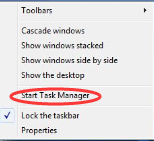
Also you can press Windows + R , type “taskmgr” in the input box and click “OK”.
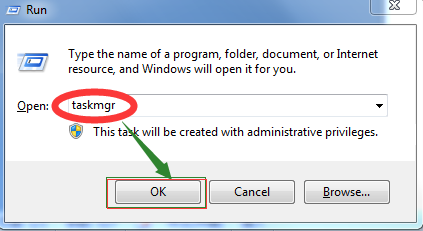
After seeing the below image on your PC screen, you can choose the process related to SafeFinder.com and end it.
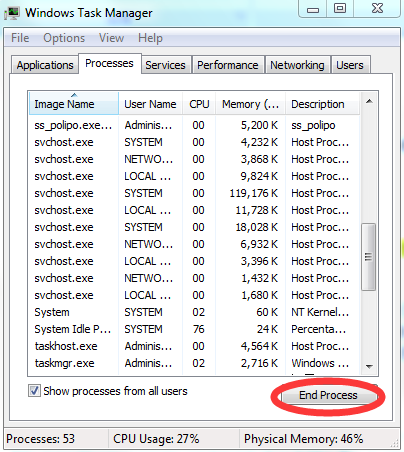
Step 2: Find hidden files and folders related to SafeFinder.com and clear out.
Click “start” button then click on the “control panel” option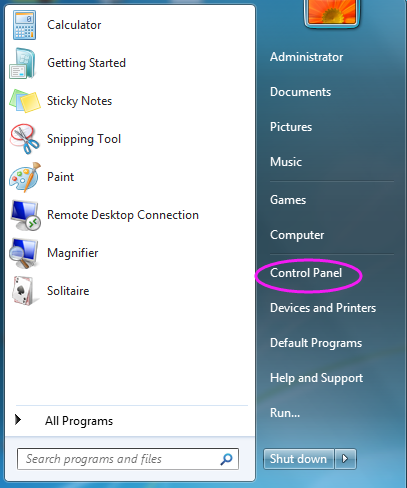
1. Click on “appearance and personalization”. This option is shown in the image below.
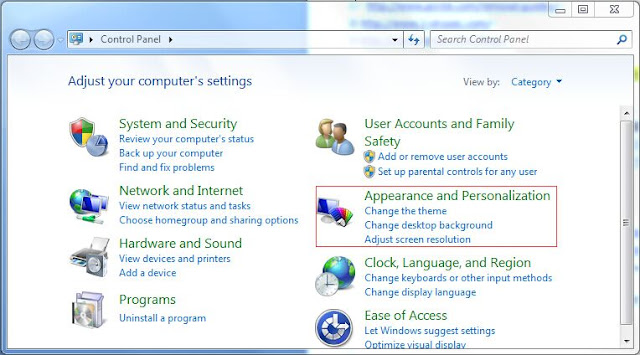
2. You will find “show hidden files and folders” under “folder options” and select it.

3. Finally, you can follow the below image to achieve finding the relevant hidden files and folders.
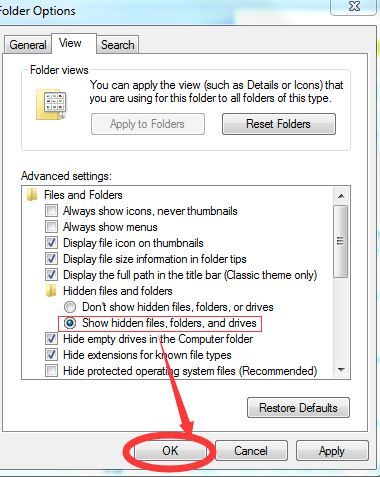
Step 3: Remove SafeFinder.com from Registry Editor.
Press “Windows” together with “R” to open the registry (Windows 7) , then you will come to a window as below. Fill “regedit” in the input box.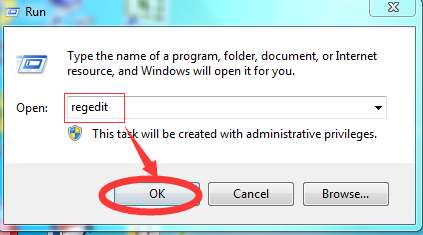
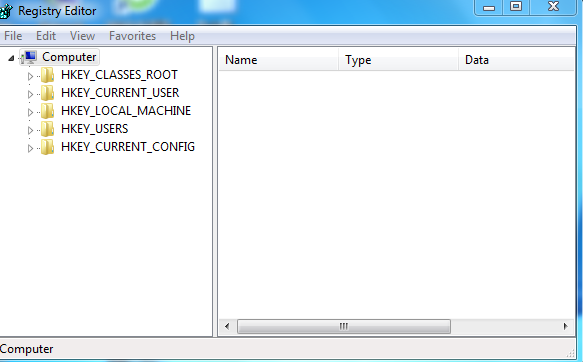
HKEY_LOCAL_MACHINE\SOFTWARE\Clients\StartMenuInternet\FIREFOX.EXE\shell\open\command "(Default)" = "C:\Program Files\Mozilla Firefox\firefox.exe http://www.<random>.com/?type=sc&ts=<timestamp>&from=tugs&uid=<hard drive id>"
HKEY_LOCAL_MACHINE\SOFTWARE\Clients\StartMenuInternet\Google Chrome\shell\open\command "(Default)" = "C:\Documents and Settings\test\Local Settings\Application Data\Google\Chrome\Application\chrome.exe" http://www.<random>.com/?type=sc&ts=<timestamp>&from=tugs&uid=<hard drive id>"
HKEY_LOCAL_MACHINE\SOFTWARE\Clients\StartMenuInternet\IEXPLORE.EXE\shell\open\command "(Default)" = "C:\Program Files\Internet Explorer\iexplore.exe
You may find that remove SafeFinder.com from Registry Editor manually is troublesome, then you can turn to SpyHunter to get help. SpyHunter can scan for all the harmful components in your computer and delete them completely.
>>download SpyHunter here
Step 4: Delete SafeFinder.com from Browsers.
1. Click on Customized and Google Chrome-> Choose Settings -> Go to Extensions. Locate SafeFinder.com and select it -> click Trash button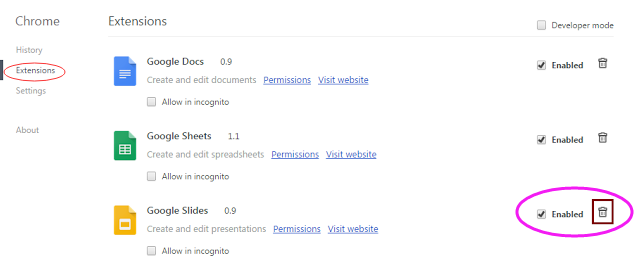
2. Click on Customized and Google Chrome, click on “History”
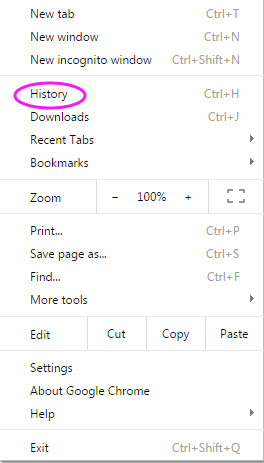
Choose the surfing history related to SafeFinder.com and clear it.

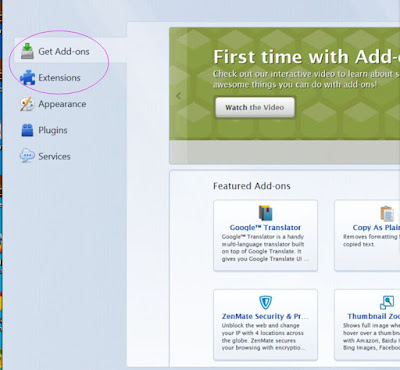
Get rid of SafeFinder.com with SpyHunter automatically.
Although you can delete SafeFinder.com with the above instructions, you cannot always clear all the useless and harmful files or software on your PC manually. So why not just give a try to use SpyHunter? SpyHunter can help you get rid of all the detrimental components on your computer completely and permanently. Detailed instructions are given below.
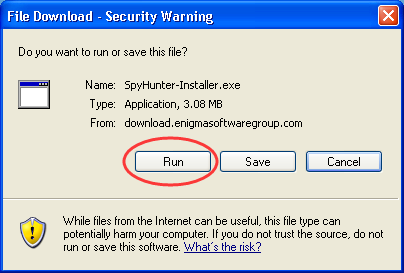
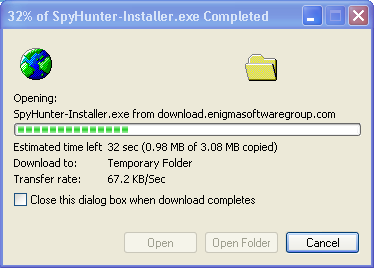
2. When a window pops up, asking “Do you want to run this software?”. Again you choose to Run.
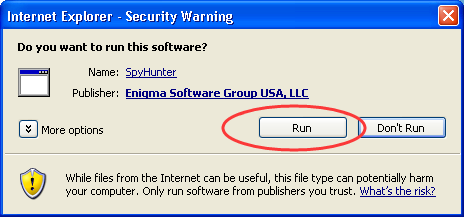
3. Select your wanted language. Click OK.
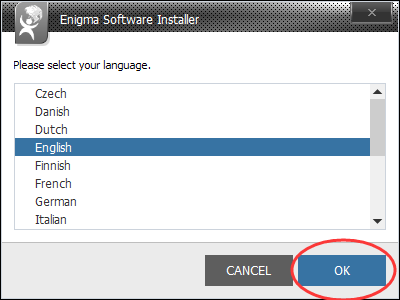
4. As the image shown below, click on the small circle before the right item. Then “INSTALL” it.
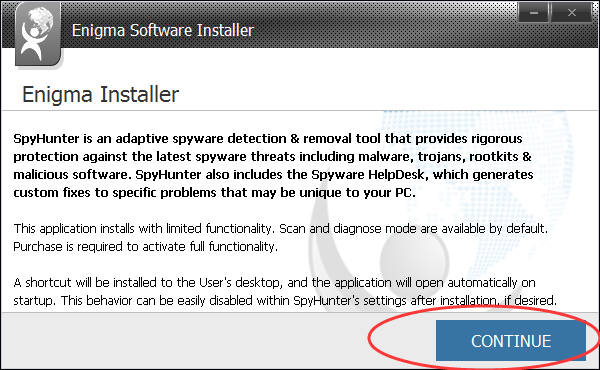
5. Scan for the threats related to SafeFinder.com and clear up.
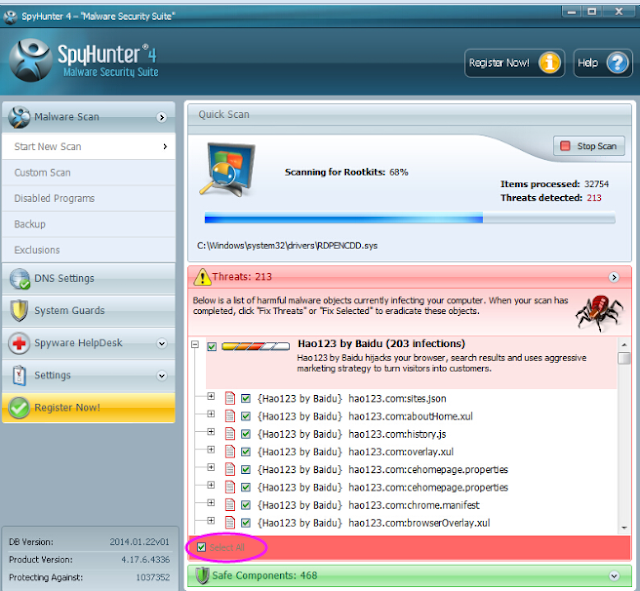
To sum up, you will benefit a lot from SpyHunter with its usefulness. It is a powerful safeguard for your personal data and interests.
(Sheryl)


No comments:
Post a Comment