What is Fundeals?
Being identified as adware, Fundeals is an advertising-supported program which can generate annoying ads to disturb your online activities. Maybe you treat it as your online shopping assistance, but Fundeals does not deserve your complimentary. By contrast, it claims it can help you save money apparently and bring many troubles to you actually. So Fundeals also can be called PUP (Potentially Unwanted Program).
How your PC gets infected with Fundeals?
PUPs are foxy and crafty for they can invade your PC without your awareness. Fundeals is no exception. Typically, you may get Fundeals with the installation of free programs because it is bundled with free programs. Once you select automatic installation instead of step-by-step installation, Fundeals enter your PC without your notice. What’s more, it is able to penetrate your PC via spam email, malicious websites, attachment and so forth. So you shall remain vigilant when you find these suspicious things.
Why is Fundeals dangerous?
1. Your online activities will be disturbed by various ads like pop-up, banners, coupons and so on. Every time you surf the Internet, your screen will be occupied by annoyed ads.
2. Redirect you to the vicious websites that you do not want to visit.
3. More unwanted or malicious programs can be installed in your PC without your permission. A Fundeals is enough to screw up your PC, what about more annoying programs?
You are clear about the harmfulness of Fundeals now. So do not hesitate to get rid of it to protect your PC. Just take action now!
How to Remove Fundeals?
There are five steps to remove Fundeals.
Step 1. Show hidden files by changing system folder setting.
Step 2. Find out and delete Fundeals related malicious files in hidden folders.
Step 3. Delete Fundeals from Control Panel.
Step 4. Remove the plug-ins of Fundeals of browsers.
Step 5. Search for and remove registry files generated by Fundeals.
Step 4. Remove the plug-ins of Fundeals of browsers.
Step 5. Search for and remove registry files generated by Fundeals.
Step 1. Show hidden files by changing system folder setting.
 For Windows xp:
For Windows xp:
1. Press Win key  + R together on the keyboard → Type "control panel" → OK
+ R together on the keyboard → Type "control panel" → OK
2. Click "Folder Options"
2. Click "Folder Options"

3. Select View → Show hidden files, folders, and drives → OK

 For Windows 7:
For Windows 7:
1. Click Start button  → hit Control Panel
→ hit Control Panel
2. Choose Appearance and Personalization → folder option
2. Choose Appearance and Personalization → folder option

3. Click View → select Show hidden files, folders, and drives → OK

 For Windows 8:
For Windows 8:
1. Press Win key  + R together on the keyboard → Type "control panel"→ OK
+ R together on the keyboard → Type "control panel"→ OK
2. Type "folder" into the search bar → Show hidden files and folders
2. Type "folder" into the search bar → Show hidden files and folders

3. Click View → choose Show hidden files, folders, and drives → OK

Step 2. Find out and delete Fundeals related malicious files in hidden folders.
Removing Fundeals manually requires advanced computer skills. If you are lack of relating skills and experience, you may not find out the hidden files related with Fundeals and delete some important files. Moreover, you may ruin your system once you remove some inportant system files from your PC. So you need to concentrate on the process of manual removal. And if you want to remove Fundeals safelier and quicklier, just use SpyHunter to remove it.
Step 3. Delete Fundeals from Control Panel.
 For Windows xp Users:
For Windows xp Users:
1. Hit start button
2. Enter "Change or Remove Programs" as follow.

3. Click Fundeals → Remove → Yes → OK.

 For Win 7 & Win 8 Users:
For Win 7 & Win 8 Users:
1. Click start button  → choose Control Panel.
→ choose Control Panel.
2. Select "Category" view, click "Uninstall a program"under the Programs.
2. Select "Category" view, click "Uninstall a program"under the Programs.

Note: Above steps may not be enough to get rid of all malicious parasites related with Fundeals from Control Panel. And your PC is still easy to be damaged by Fundeals if you do not clear it away completely. So you need a more powerful tool to help you deal with it. Under this situation, you can rely on SpyHunter to finish this step.

Step 4. Remove the plug-ins of Fundeals of browsers.
 For Internet Explorer Users:
For Internet Explorer Users:
1. Open IE, press "Alt" and "A" at the same time → Tools → Manage add-ons.

2. Hit "Toolbars and Extensions", then choose Fundeals → Enable.

 For Google Chrome Users:
For Google Chrome Users:
1. Start Google, click  on the top right corner → More tools → Extensions.
on the top right corner → More tools → Extensions.

 For Mozilla Firefox Users:
For Mozilla Firefox Users:
1. Open Firefox, hit  on the top right corner → Add-ons → Extensions.
on the top right corner → Add-ons → Extensions.

Step 5. Search for and remove registry files generated by Fundeals.
1. Open Registry Editor.
a. Press Win key  + R together on the keyboard
b. Type "regedit" → OK
+ R together on the keyboard
b. Type "regedit" → OK

b. You can see the Registry Editor tag as follow.

2. Search for and remove registry files generated by Fundeals.
HKEY_LOCAL_Machine\Software\Classes\[Fundeals]<br />
HKEY_LOCAL_MACHINESOFTWAREsupWPM<br />
HKEY_CURRENT_USERSoftwareMicrosoftGoogleChromePage_URL”<br />
HKEY_LOCAL_MACHINESYSTEMCurrentControlSetServicesWpm<br />
HKEY_CURRENT_USER\Software\Microsoft\Windows\CurrentVersion\Uninstall\[Fundeals]
Annoying adware can invade your PC easily through free-download programs and other ways. In order to protect your PC from damages of Potentially Unwanted Programs and other unwanted adware, I recommend SpyHunter to you for its powerful function.


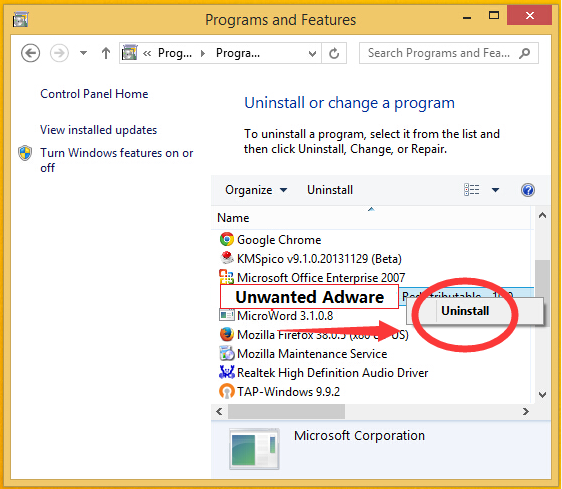
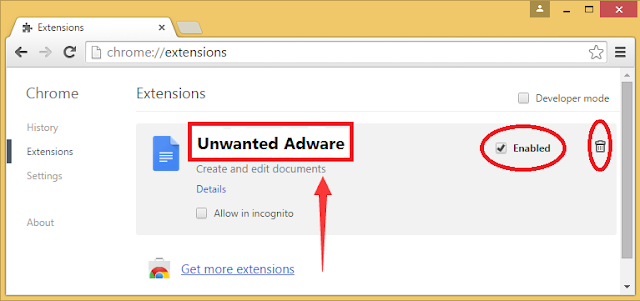
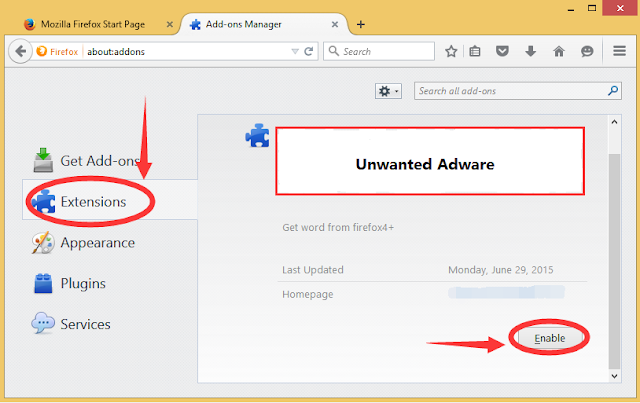

Have used AVG security for a number of years, and I recommend this Anti virus to all you.
ReplyDelete